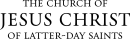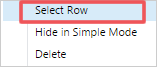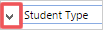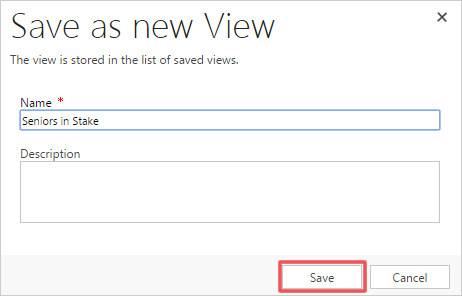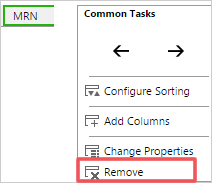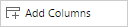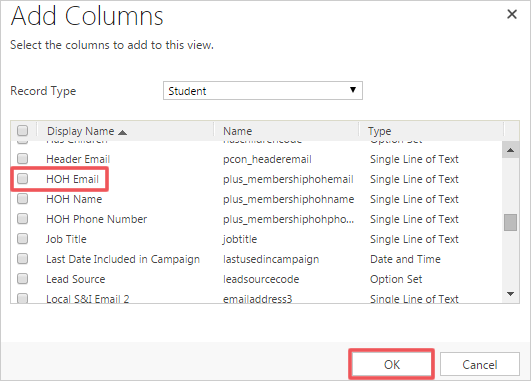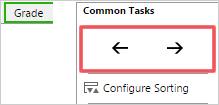More with Advanced Find
Using “Group And” and “Group Or”
Some Boolean-type searches are available in Advanced Find. You can select two or more criteria and group them as a “Group And” statement or “Group Or” statement. For example, in a specific stake you may want to view only the seminary students (Student Type = Seminary). In that case, you will want to use “Group And” when searching.
|
|
|
|
|
|
|
The word “AND” will appear to the left of both criteria. |
|
Saving and Reusing an Advanced Find Query
If you create a query in Advanced Find that you would like to reuse, you can save the query and reuse it at any time.
|
|
|
|
|
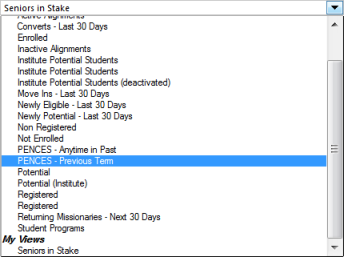
|
Editing Columns
When you are creating a report, you can edit which columns you want to appear and in which order they appear before you run the report.
|
|
|
|
|
|
|
|
|
|
© 2015, 2016 by Intellectual Reserve, Inc. All rights reserved. English approval: 3/16. PD50036191